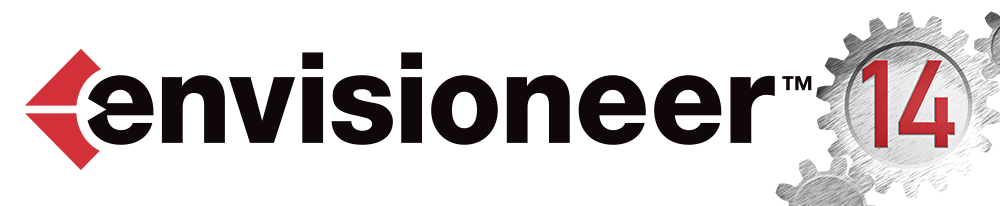
What’s New
![]() = Construction Suite
= Construction Suite ![]() = Building Essentials
= Building Essentials ![]() = ProArchitect
= ProArchitect ![]() = Personal Architect
= Personal Architect
“Envisioneer v14 delivers key features to a product that is already robust. This is a key upgrade from Cadsoft with tools that have been requested from our very loyal clients. We appreciate their business and hope to deliver more key features in years to come. ” – Chantale Pitts, Director, Cadsoft
The Envisioneer Upgrades are available in our store. To purchase an upgrade you can buy online or contact sales for more information.
CUT/COPY/PASTE from 1 model to the next!
Sharing items inside a project or from one project to another is important. Now you can either cut or copy an item from one model and paste it into another part of the model or onto another model. This is a great tool with the aim of added efficiency for the user. How better to save time then to be able to take items and reuse them in new models without the need to redo. Great new tool for quicker modeling when you are busy!
SAVE GROUP TO CATALOG
Elements in a model can now be grouped together and saved to the catalog. Once they are reinserted, they become individual items so they quantify properly and can be moved as individual elements.
This is a great way to deal with Base plus options. Group an entire bath or sunroom layout or just a group of cabinets in a favourite orientation. Use it repeatedly in all your projects. Fantastic tool to make your work easier.
STEP BACK – ROOF POINTS
Putting a roof on a model using the “Picking Points” option now gets easier with the ability to Step Back. The latest version now includes the “Step Back” option in case you want to repick a point that you need to change. This is a quicker way to get the roof constructed than having to redo all the points. The perfect tool to ensure more precision in your work.
WINDOW & DOOR UNIQUE HEADER TRIM
Trim that is automatically put around a window or a door in a model can now have customized pieces for the window or door head. This allows for more elaborate trim options and more accurate bill of materials. A fantastic tool for more precision in your models.
![]()
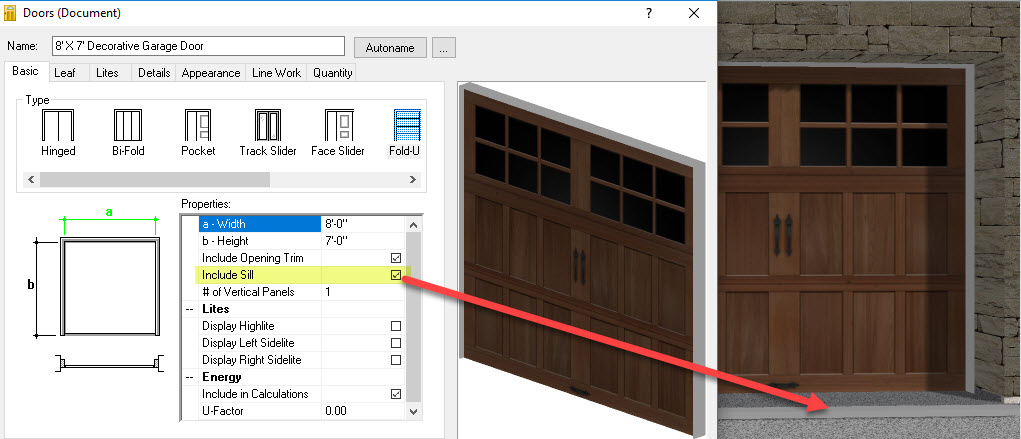
INSERTION OFFSET BOUNDARIES
When inserting an element, like a bathtub, you can now set distances around the tub to offset it from other objects. It will then use that information, like a forcefield, when inserting the element and ensure it sits exactly those set distances away from other objects. Use it to specify minimum distances away or precise distances you want to set an object away from other objects.This is the perfect new feature for more precise models.
MATCH APPEARANCE
When design changes hit, the match appearance tool will make those changes easier. Now swipe over your entire model and select the element that you want as your primary element and then all other similar elements will take on the primary appearance. Great way to update cabinets in an entire model. A fantastic tool to make your work quicker.
GABLE LADDER FRAMING
Gable Ladder framing can now extend further back into the roof framing for more precise roof framing that match your onsite construction methods. Set it to either extend back to the structure or to a set fixed length. This is a great new tool that that brings more precision to your models.
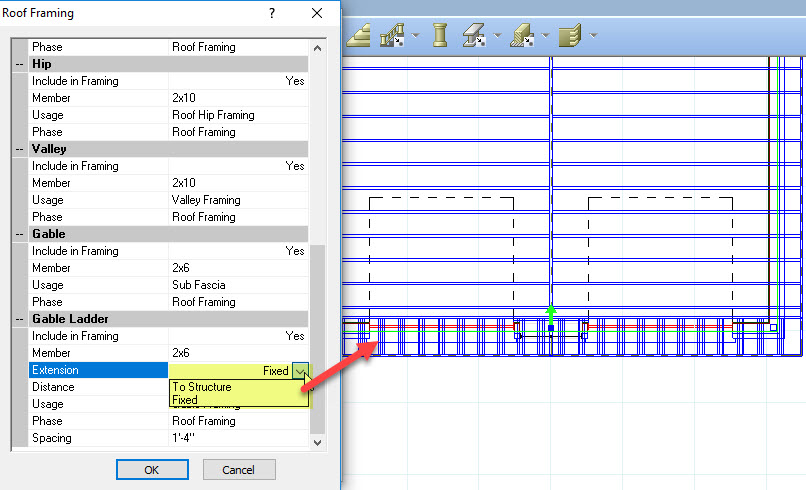
NEW TRUSS PROFILES
Additional truss profiles have been added including the popular Fink truss and a flat truss. This will give you more options to better match your onsite situations. The flat truss has possible use in floors too to simulate floor trusses. A great way to illustrate your design more precisely!
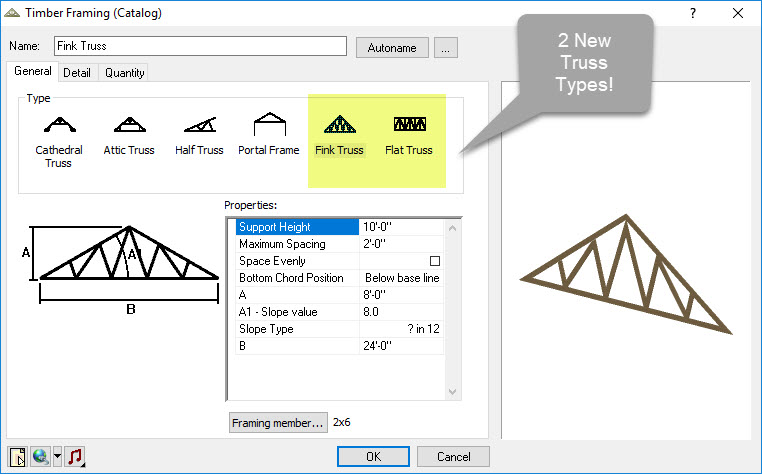
CONVERT TO STRUCTURAL FLOOR
Envisioneer has two floor tools, the “floors” tool meant for finished floor materials and the “Structural Floor tool” found in Building Essentials and Construction Suite only. The Structural floor tool incorporates floor joists, rim and band joists, the subfloor and can also include a sill plate. You can convert a simple floor to a Structural floor now so any older models or models that were created in ProArchitect or Personal Architect can be converted to the more sophisticated floor container. A quicker way to specify all your flooring materials for a more precise material list.
SAVE PLANE IN MEMBER DIALOG
When using the Advanced member tool in Building Essentials and Construction Suite, it will now retain the plane you last selected when you exit the command. Retaining the information makes it easier to insert other elements on the same plane. A quicker way to continue with your design work.
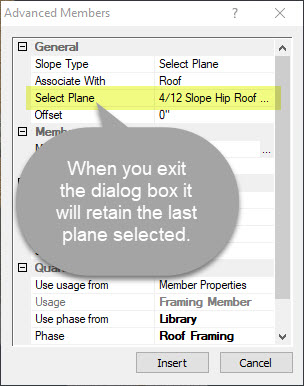
COLUMNS PURCHASE ITEM LENGTHS
Columns now include a Purchased Item tab in their Properties so columns that are inserted can automatically list the correct length of column required in a material report. Purchased Items list the various heights and corresponding sku numbers of a product that comes in multiple lengths. Previously it was only used my members but now Columns can take advantage of it too. The column skus based on the height can be set, so the correct item appears in the material list. A more precise way for columns to appear in a material list.
FIND AND REPLACE CATALOG ELEMENTS
Catalogs can house an unlimited number of products and over time these products may be retired from your inventory and replaced by something new. Now you can trace where they exist in the catalog, if they have been included as an assembly or a framing element and replace them with another element or delete them all together. This is a fantastic way to quickly update your catalog.
FLOOR JOIST NOTE
Once you insert a floor joist layout plan to a working drawing sheet you can now quickly annotate it with a floor joist note using the new tool. It incorporates the text you want to appear and the standard floor joist span symbol. This makes it easier to make a fully labeled floor plan.
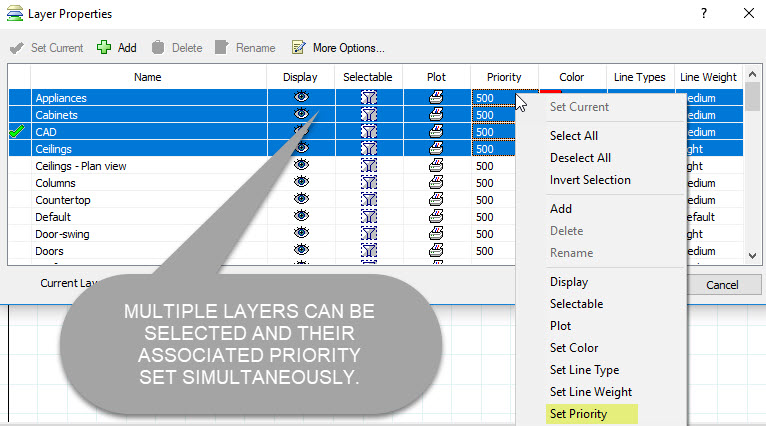
TALLY ENHANCEMENT
When you insert a member or column with purchased item lengths, if you select the “Include Cut Lengths” option under Quantity it will now automatically note the sku number listed under the Quantity tab with -TALLY behind it in the Material List. So you can see both the purchased lengths and the tally of the actual lengths required.
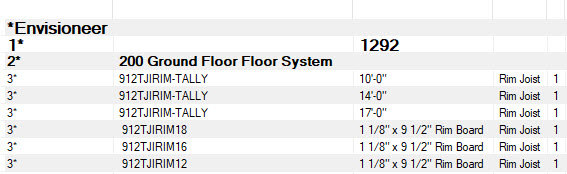
UPGRADE PURCHASE LINK
The Envisioneer Upgrades are available in our store. To purchase an upgrade you can buy online or contact sales for more information.