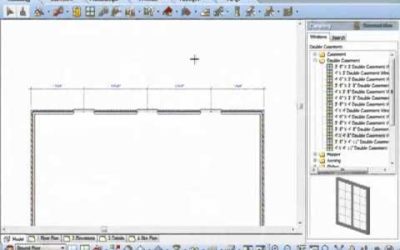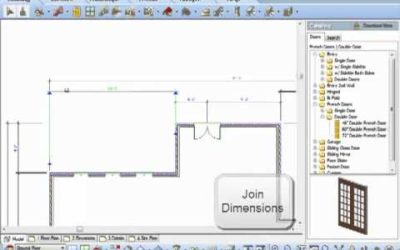WORKING DRAWINGS
WORKING DRAWINGS

Overall Dimensions (Video)
Select a series of dimensions and the new Envisioneer 7 will combine them for an overall dimension - quick and easy dimension edits.
Align Dimensions (Video)
The Align Dimension feature is very handy for lining up a series of dimensions with each other. Simply issue the command, select the primary dimension, and then select the additional dimensions you wish to arrange in line with the primary dimension. The Align...
Joining Dimensions (Video)
Another great new feature for version 7!
Split Dimensions (Video)
In Envisioneer 7 you can split dimensions previously inserted so you can pick new dimension points.
Continuous Dimensions (Video)
New feature in Envisioneer version 7. Watch the video to see how this new feature works.
Dimensioning from a Baseline (Video)
Baseline dimensions prompts you to select an extension line to start from, then proceed to enter continuous dimension strings all located from a base starting point. The dimension line offset variable controls the spacing between dimension lines.
Suppressing Units in Dimensions (Video)
Leave off or turn on the 0's in your dimension strings.
Text with a Leader (Video)
Leaders can now be justified to the top, bottom or middle of text as a preset.
Depicting Insulation (Video)
Do you need to depict insulation in a wall? In Model view go to Tools-Layout-Details-Batt Insul. In Worksheets go to Draw-Details-Batt Insul. Left click to show where it starts, left click again to show where it stops and left click again to show its thickness. Great...
Room Regions (Video)
Do you want to create a Room Finish Schedule and simultaneously label each room with added info such as the area, perimeter and volume of the room? Go to Tools-Analyze-Schedules-Room Region by Room. Type in the name of the Room, the corresponding information that you...
Printing to Scale (Video)
The Print Scale and View Scale are independent for text printing ease.
Creating a block (Video)
Have you created a really great detail in an Envisioneer project and want to use it in another project? In Worksheet mode, go to Insert-Blocks-Insert Block from File. This utility will allow you to pick an Envisioneer project and open a block that was saved in that...
Attributes (Video)
Do you have a customized titleblock with text that you update each time you start a new project? Think about using attributes, attributes allow you to attach textual information to blocks that can be updated through a handy dialog box. In Worksheet mode go to...
Adding a Logo (Video)
You can customize your printed worksheets by adding in your company logo. Go to Insert-Import Image. From your hard drive find a jpg,bmp or tga file of your company logo. You can resize it during the insertion process. Hope that makes your Envisioneer work, one step...
Labels (Video)
Do you want to add text to the predefined labels list in the text tool so it reflects your most common text choices? Select Files-Catalogs-Library Manager. Under the Libraries pull down menu, select Labels. Right click to Add, Edit or Delete labels. Once you exit the...
Selecting New Title Block Sizes (Video)
The titleblocks that are automatically associated to your worksheet space in Envisioneer are 24x36 pieces of paper but these sheets can be any size that you want to specify. Part of your default catalog with Envisioneer includes a number of various sizes of...
Batch Printing (Video)
If you have a number of drawing sheets to print out, Envisioneer can do them all at once. Select File-Batch Printing. In the Batch Printing dialog box, you select which sheets you want to print and uncheck any that you don't. You have the print information displayed...