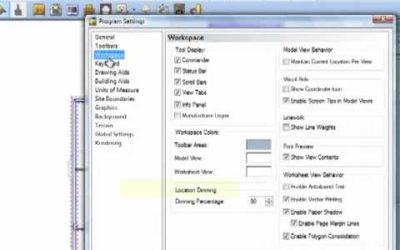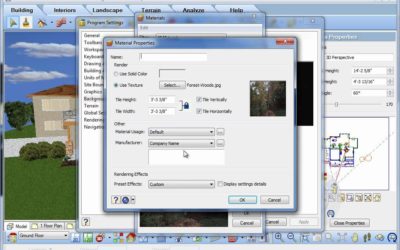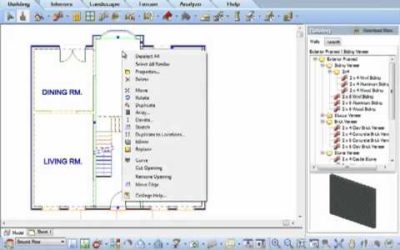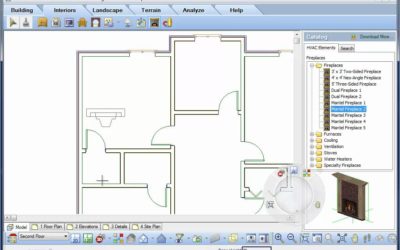SETTINGS
SETTINGS

AutoScroll (Video)
AutoScroll has been improved in Envisioneer 7. Watch how this handy utility can make designing more efficient.
Location Dimming (Video)
In Envisioneer you can design up to 999 storeys and you can see all of those locations at the same time. If you find it hard to distinguish the current location from the other locations you can dim down the alternate locations or alternatively you can also brighten...
Snap tracking (Video)
Envisioneer' Snap Track production tool allows you to visually locate and align your building elements with other objects in your project. Precision insertion!
Changing a Background (Video)
When you view an Envisioneer model in 3D it automatically places a background picture behind your model. That image can be any jpg or bmp file that you want -- making it possible for you to import a photograph of the actual site and see what the house will look like...
Understanding Building Locations (Video)
When starting a new project, you should always define your Building Location settings prior to drawing. These settings determine where elements will be placed and how the building will be constructed. When you define building locations, you are basically doing the...
View Filter (Video)
The View filter in Envisioneer allows you to turn the visibility or selectability of elements on or off. Go to View-View Filters-View Filter. If you have turned a number of various elements off and now want them all back on a quick way to do this is to choose...
Select All Similar (Video)
Do you need to modify a number of elements at the same time? Are they all the same, eg. all interior walls or all columns? Select one of them and then right click and choose Select All Similar. Now all elements that are the same are selected and ready to be modified....
Nudge (Video)
The arrow keys on your keyboard give you the power to move objects specific distances in an Envisioneer model. Left click to select an object and then click on one of the 4 arrow keys on your keyboard and the object will move in that direction.
Select Previous (Video)
When you are in plan view and select an object, or multiple objects, the object will no longer be selected when you switch to a 3D or any other alternate view type. If you want to reselect the object(s) simply go to Edit - Select Previous and it will be selected...
Collision Control (Video)
One of the very best utilities in Envisioneer is Collision. Collision gives added intelligence to objects. As you move an object into a model collision will detect if the object will fit and how to orientate the object. See how this fireplace will adjust its position...