Importing BIM Catalogs into Envisioneer
If you have found a catalog of materials that is in BIM format, such as the catalogs found on the Green 3D Home website, you can easily import that catalog into Envisioneer. To see the list of available BIM files, in Envisioneer go to Help>Browse More Catalog Content.
To import a BIM catalog into Envisioneer:
- First, save the BIM catalog to your computer’s hard drive.
- Open Envisioneer.
- Select File > Import> BIM to Catalog.
- In the Open dialog, locate and select the BIM catalog that you want to import, then click Open.
- On the right side of the Import Items from a BIM File dialog, select the content that you want to import, then click Transfer. You can import a top-level folder (such as Elements or Libraries), or individual sub-folders or items within those folders. The content is imported into the Envisioneer catalog shown on the left side of the dialog.
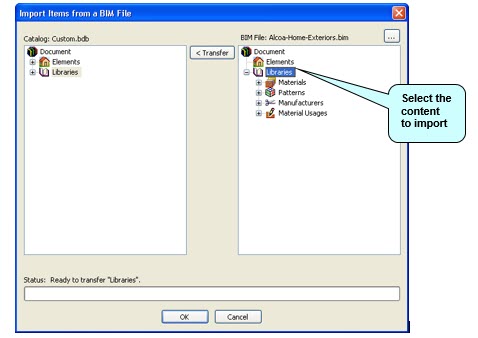
When the desired content has been transferred, click OK. The new catalog content is ready to be used in Envisioneer.
PLEASE NOTE: The BIM files will list the version of the software they were created in and you can’t load a newer BIM file into an older version of the software. To see the latest versions of Envisioneer see here: https://www.cadsoft.com/buy-or-upgrade/
If you want to crossgrade your copy of the software to a product with more features, see the Product Comparison page: https://www.cadsoft.com/products/product-comparison/