Split Screen & Camera Properties Window
- AuthorPosts
- 2019-03-04 at 17:49 #8447
 dianedebudaParticipant
dianedebudaParticipantJack posted a really nice tip about using split screen awhile ago. This has been really useful while I’m trying to get some Terrain stuff tested. Right now, it’s been easier for me to manipulate the 3D view by moving the camera and target icons in the Camera Properties window over on the right side rather than using the 3D window’s navigation. (I’m viewing from a distance beyond the definition of the Terrain and it’s real easy to get disoriented fast.
 ) Problem is when I switch from the 2D window to the added 3D window, the Camera Properties do not appear. Don’t see a way to get to this except by selecting 3D and then choose a camera mode. I mean, the time cost of 2 clicks is huge.
) Problem is when I switch from the 2D window to the added 3D window, the Camera Properties do not appear. Don’t see a way to get to this except by selecting 3D and then choose a camera mode. I mean, the time cost of 2 clicks is huge. 
Another small annoyance: an imported trace image does not show in 2D in an Added Model View window. The Notation Filter tab don’t exist.
Using Version 13 Trial.
2019-03-08 at 20:11 #8748 jkzimmParticipant
jkzimmParticipantHi Diane,
Lots of cool stuff is hidden in ‘right click’, just remember ‘right click is your friend’.
If working with split screen and your in 2D view, the camera is gone as you are using different tools and need the catalog.
When you want to move to 3D view, you just click on it. Now to get the camera pane visible in the right ‘catalog’ space, just ask ‘your friend’.
In right click, is ‘camera propeties’, one two three , the camera pane is open. Whoo hoo !
Jack
zimmerdesign.com
2019-03-08 at 20:29 #8747 jkzimmParticipant
jkzimmParticipantactually, just right click on the 3D view space. That will switch from 2D view to active 3D AND the ‘Camera Propeties’ option will be available with just one click.
me again
2019-03-09 at 15:30 #8735 dianedebudaParticipant
dianedebudaParticipantIf I’m understanding you correctly, just clicking on the 3D window should show the camera properies window also. That’s what I would expect. But if the 3D window is a Added Model window, the camera properties window does not appear – at least for me using the V13 Trial. Several graphic things don’t show up or seem to be available when in an Added Model window. Am installing PA V14 today, so will try again then.
2019-03-09 at 17:36 #8734 dianedebudaParticipant
dianedebudaParticipantOk, NOW I see. Do NOT click to select the 3D window. Just move cursor over to the 3D window & use context menu. I still think it should be like the main window where you select the window & the camera properties window shows up. But it is what it is. Thanks, Jack
2019-03-09 at 19:19 #8733 dianedebudaParticipant
dianedebudaParticipantAlas, celebrated too soon. If anything is selected, including a navigation mode, in the 3D screen from an “Add Model” window or if such window is full screen, I get a context menu that does NOT list “Camera Properties”. Now seeing the same with 2 projects (bld files) each having a single Model window if they’re open in 3D; the context menu for the 1st project shows it and the 2nd does not. Doesn’t matter which window is active. Seems like getting a context with “Camera Properties” on it is the exception rather than the rule. ?????
.
Only time I can reliably get the “Camera Properties” window to open is to switch a window from 2D to 3D and select a camera mode. And I don’t see any menu or toolbar option to manually open it.
.
Huh? (Still messing with the V13 Trial) - AuthorPosts