roof patterned
- AuthorPosts
- July 8, 2021 at 2:22 pm #14570
 shopjoesParticipantJuly 10, 2021 at 3:41 pm #14573
shopjoesParticipantJuly 10, 2021 at 3:41 pm #14573 conweParticipant
conweParticipantEdit erase:
Thanks for correcting me guys 🙂
Conrad
- This reply was modified 3 years, 5 months ago by
 conwe.
conwe.
July 11, 2021 at 7:59 am #14574 FynrDzynrParticipant
FynrDzynrParticipantjust want a patterned view dark lines in plan view – not using the 3d quick view
I presume you want to be able to print the output from a worksheet.
Why not using 3D Quickview? That’s the only way to achieve what you want, as far as I’m aware.
Ensure that in your model, the Roof Surface pattern (Line Work tab) is assigned to a suitable layer and lineweight is correctly set.
On your worksheet, DEFINE SMARTVIEW – VIEWPOINT tab – TOP – INSERTION=DRAWING – DISPLAY MODE=PATTERNEDJuly 11, 2021 at 8:00 am #14575 FynrDzynrParticipant
FynrDzynrParticipanttry again . . .
July 11, 2021 at 10:46 am #14579 SDSParticipant
SDSParticipant3d Quickview > Top Down > Screencap > Paste to Paint > Save As > Envisioneer >Worksheet > Insert Image
??
I’m new…
July 13, 2021 at 11:09 pm #14581 jkzimmParticipant
jkzimmParticipantSmall update option, using Mervs instructions.
Under the Line Work option, click Patterns box with 3 dots, select Brick pattern , right click add new, select the Patterns Properties and set scale to 4.
This assigns a larger brick pattern that mimics Shingles.
Set Roof Surface color to Black.
Jack
July 15, 2021 at 7:41 pm #14585 shopjoesParticipant
shopjoesParticipantthanks guys great help
i just kinda think it is strange you cannot just do a top down view and have a drawing smart view easily
front – rear – left – right – TOP would be cool but not an elevation view but very handy for site plans
thanks for all the help i was doing the same thing basically just thought maybe i was missing something
just did not want an image as end result
- This reply was modified 3 years, 5 months ago by
 shopjoes.
shopjoes.
July 29, 2021 at 12:03 am #14605 jkzimmParticipant
jkzimmParticipantA bit late but you can define the roof in sheet view and get the basic shape inserted on a sheet.
Then assign that brick pattern I described earlier in the Polygon hatch option. You have to do this by hand but it isn’t real time consuming.
Just snap the polygon tool to each corner and if needed on the right panel in sheet view adjust the angle. 90 deg works in most cases. You can also assign a new pattern scale there if the shingles look too big / small.
Jack
- This reply was modified 3 years, 5 months ago by
- AuthorPosts