How to model attic roof design?
- AuthorPosts
- 2017-04-26 at 22:51 #6118
 aarb23Participant
aarb23ParticipantBeing new to Envisioneer, I am still learning some of the solutions to various modelling problems. Currently, I am modeling a two-story house (with basement) which utilizes a large single gable roof (truss) bearing from the ground floor walls (see image).
This has created a dilemma because each floor is modeled on a separate location (basement, ground floor, second floor) and the problem is that the roof planes seemingly only trim walls which are on the same located.
I have one roof covering 2 independent locations.
The only solution (which does not work well ) that I could find was to divide the single roof into two sections. One for the lower floor and one for the upper floor. However doing this has introduced myriad modeling problems related to extending walls, bad sections etc.
Is there a better way to configure this model? Have I not used the most appropriate technique? (eg is there a way to permanently trim walls to a plane so they are not dynamic?)
Problems associated with this technique are, awful sections which show the roof seam between ‘locations’; inability to fill in the dutch gable at the front properly (I can explain in more detail later). Incorrect framing. And I don’t how to create the complex raked ceiling in the attic.
Is anyone is really keen to help I may be able to provide them with my model?
Thanks
Anthony
2017-04-30 at 10:57 #9662 CableParticipant
CableParticipantBear the roof from a “second level” building location. That way the walls can extend to the roof and close in the gable ends, etc.. The trick that was posted previously is to make the second level walls only 1/8″ so they are there but don’t really show. You can still add windows and doors to the wall. You might want to turn off (delete) the baseboard trim since it will show to be taller than the wall itself in your sections. This should help the issue of walls and roofs on different locations.
The raked ceiling shouldn’t be too hard. Ceilings are created similar to roofs. Think of it like a “roof under a roof”. Insert a ceiling by any one of the methods and then modify it in the properties and in the “Type” box change it to a Cathedral. The cathedral ceiling comes with various options to change the slope and so forth. To get the triangle look on the one end of the cathedral change the “Edge Shape” to Gable. Hope this helps.2017-05-02 at 14:52 #9660 louisacoModerator
louisacoModeratoryou can trim walls to a plane go going into the wall properties to top and bottom and changing the level height to the height of the plane.
- AuthorPosts