Asphalt Roof Ridge and Hip Cap
- AuthorPosts
- 2020-12-20 at 17:26 #13394
 CableParticipant
CableParticipantA few years ago I purchased some videos from Jack that he had taken the time to compile and help explain different roofs and how to model them in the software with some associated tips and tricks. I found them very helpful as roofs seem to be my number one personal nemesis in envisioneer. Way back on the online forum (possibly 2 generations ago) i thought someone posted a method of modeling and including ridge and hip cap on asphalt roofs. Does anyone remember this or have an idea of how to model it if desired? I think the answer got dumped when we moved to the newer “community posts” format we are now using.
2020-12-20 at 21:50 #13395 FynrDzynrParticipant
FynrDzynrParticipantG’day Cable!
Yes, the gold mine went AWOL! and in the words of Banjo Patterson “and we don’t know where he are” (Clancy of the Overflow)
I’m not exactly familiar with this type of roof DownUnder so could you post a few photos of what you want to emulate from real life?
avagr8day
Merv (where Santa drives a rusty Holden ute – or used to until GM pulled the plug)
2020-12-22 at 08:21 #13401 conweParticipant
conweParticipantHello Cable,
Your Big fish is making me awfully jealous right now:) I love to fish.
I think this is what you’re looking for it’s not the fastest way to do it and there might be a faster better way but this was created using a member tool.
First step is drawing it in 2D and then exporting it as a Joined Polyline to Profile Library and then assigning it as a custom profile to a member.
Here is the link of it being done.
https://www.youtube.com/watch?v=adnrlCh3I1g
Below is a pic of how it looks. I colored it different color so it stands out.
Conrad
2020-12-27 at 22:36 #13409 jkzimmParticipant
jkzimmParticipantHi Don?
Use Members and Pick Taper 3. Settings vary but first image shows one I use , the 33 deg setting is for steeper pitches.
You then Rotate and adjust Reference Point to bottom or Mid point so Ridge falls above the roof. Image Ridge 2
Save this in members for future.
From this point on you can just Select this Ridge Member and use the built in >Members > Advanced Members command from toolbar.
1 Select Members > Ridge (highlight) (the new member you just created)
2 Select the Members Icon in toolbar (this is repeated for each ridge you insert) > then Advanced Members
3 In the pop up menu, for Slope Type set to Select Plane. At the Select Plane option there is a ‘hidden’ ‘square’ to the right of the words. When you click it
4 the pop up disappears and you just click on the ridge you want to insert. It will automatically assigns the pitch of the roof you select.
5 After you have clicked on ridge you want to draw out the ridge member on, the pop up appears again. This time click Insert.
6 Draw out your ridge cap.
You can also just draw out the ridge cap ‘on the ground’ at the ridge of the roof, right click and select adjust to plane.
You can also make a second ‘ridge’ but do not invert it and it becomes a valley.
Jack
zimmerdesign.com
2020-12-28 at 15:17 #13415 conweParticipant
conweParticipantThanks Jack,
That’s much simpler. I like it.
Conrad
- AuthorPosts