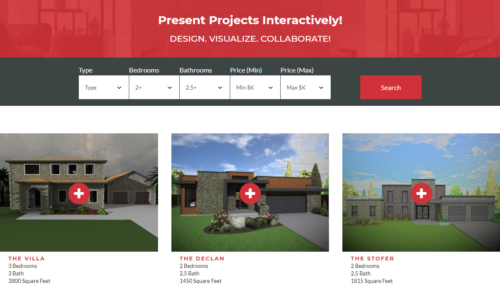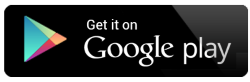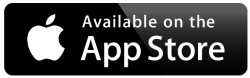Video: https://youtu.be/GgRfKmv8x5o
Trial Software to Build 3D Models: Envisioneer
Ideas for a Virtual Showroom:
Creating realistic virtual experiences on your website is important so homebuyers can visualize the homes you are offering in experiences they are expecting. 2D floorplans no longer cut it. You need immersive experiences to keep them on your site and interested in your work.
Cadsoft has created a sample site to illustrate the power of a virtual experience. www.cadsoft.com/360 Cadsoft can create the models and visuals for you, or you can create them yourself using Envisioneer. Read on to learn how!
Depending on the number of plans you have to offer, managing them by a search option is a great idea. On our sample site, each plan is tagged with the number of storeys, bedrooms, and bathrooms. The user can then refine their search based on their personal needs. Know your customer, and what is important to them, and put that as a search function. If you have many plan options, this is vital.
Since homebuying is an experience-based purchase, you need to engage the homeowner and give them a virtual experience to start their journey. An experience that is as good or better than what you currently offer in an onsite model home. On the example site, we used the front elevation as the first impression for the underlying design. This is the first impression. Add the landscaping materials around it, so it looks like a home, not just a house.

When they make their selection and click on one of the plan options, Google Analytics will note that for you. You will see how many visitors, where they are located, what time of day was the most popular time to search. Time is important. Not only do you want to give them good visuals, but you also want to engage with your clients at the right time for them. Chat is an excellent way to do that. Let them ask questions as they arise. If you know that 11 am on a Wednesday is a popular time for people to search for homes on your site, have someone on the ready. If you are thinking that seems like a lot of work – the ROI is well worth it. You will no longer wonder who was on your site and why they left. They chat and you can engage them. It is your opportunity to connect and start personalized marketing.
When you click on a plus sign in the floor plan a 360 image appears. That image is exactly what it looks like when, as an example, you first walkthru that front door. It may say home to a potential buyer. Pan around the entrance to see every detail that the 360 panoramic view offers. In the upper right corner of the image is an opportunity to share. Notice how we did not place active hot spots in every room. We leave the opportunity for the buyer to ask questions and start a conversation. What do the bedroom and bathrooms look like? Chat with me, start a conversation about it.
Share is a big deal. 2/3 of millennials will not make a large purchase until they have discussed it with someone else (Lister 2020). This is a generation that is keen on peer approval. Let them share to gain that approval. The share link will send a code so you can view that same 360 images on your smartphone and show it off to family and friends.
The images on our sample site were all created from a BIM model in Envisioneer. Let us look at Envisioneer to understand that BIM model and what we can take from it.
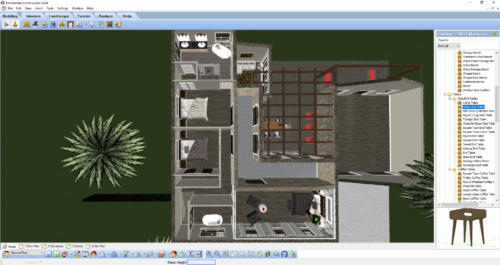
Envisioneer was used to create the sample images and 360 views on the www.cadsoft.com/360 site. The same models can be used for the permit drawings and for the material list as well. The BIM model becomes the HUB. You use it to draw out as much information as you can for your marketing efforts on your website – the panoramic views and renderings, to the framing diagrams and list of materials needed to build the home.

The power of using a BIM model is the opportunity to keep it fresh. As trends change and beige fades to grey and then navy comes on the scene, you can do an instant refresh of the model and update the visuals on your site. If tomorrow the big “thing” in-home fashion is purple velvet sofas you can keep on trend by simply replacing it in the master model. The work and effort you put into your website should be easily updatable, so you are viewed as the builder in touch with the current design.
Another key factor of the BIM model on the back end is options. The client may want to add different options to the model like a sunroom. You can have saved options that can be added to any model. Once added to the model you can redo the bill of materials for an understanding of cost, send updated personalized renderings to the client so they can see their home with the new options in it. Another key reason to use options is for staging. Having furniture layouts as a saved group will save you time when creating new models. Just insert the layout into the room as a group instead of individually placing each element.
Once you have created a model in Envisioneer that is ready to be shown off on your website, you need to create the visuals. Select View>Render 3D RealView for static images like the front elevation or the floor plan. Where the camera is focused it creates a rendered view, so you can create a variety of images just by inserting different cameras. For 360 views, select View>Render Panoramic View. This command will render images in a 360 radius around the position of your camera and seam them together for a full 360 view. When the rendering is complete you upload it to the HomeViewVR app.
Once on the app, you can share it via a HTML code snippet. That code snippet is what is used to share it on a website. Copy that snippet to your site so you can see the 360 views.
Update those views as many times as you need to, based on the customer feedback that you get. If they do not like the purple velvet sofas anymore, redo the 360, just click that button and recreate it. These images should change and evolve from the information you get from your website.
Building your own imagery for a customer experience show home website is a powerful way to market your homes with the flexibility to update whenever you require.
Further reading:
Download a Trial: https://www.cadsoft.com/products/trial-download/
Creating 360 Views: https://www.cadsoft.com/360-views/
Let Cadsoft create the models and visuals for you: https://www.cadsoft.com/our-services/
Rendering Tips: https://www.cadsoft.com/rendering-tips/
HomeViewVR: https://www.cadsoft.com/using-envisioneer-vr-app/
Coloured Floor Plans: https://www.cadsoft.com/coloured_floor_plans/