Once you install Envisioneer and use it for the first time you have the option to run it as a trial or authorize it as full product. Envisioneer has an online automatic authorization tool which will make activating the software easy. If you don’t have internet access the software can still be activated. Use the instructions below to activate the software with or without internet access.
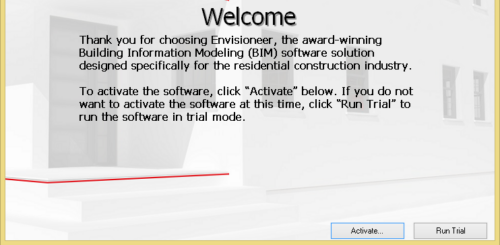
Steps
- Click the Activate
- The Software Activation dialog box will appear.
- The Activation system will automatically authorize the software if you have internet connection. In the upper right corner of the dialog box it reports Automatic with a green line if it can detect an internet connection. By typing in your provided Serial Number (See your download instructions email) and clicking Activate you will automatically authorize your software.
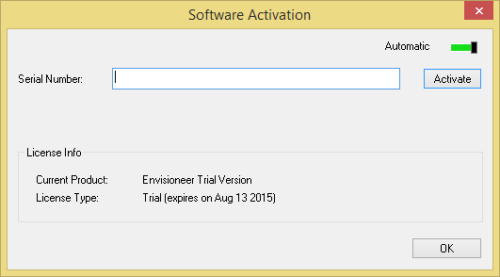
- If you don’t have internet connection it will start a manual authorization process. You will need to email [email protected] the necessary information found on the link provided on the Software Activation page. The Admin team at Cadsoft will email you back a License Key that you can type in.
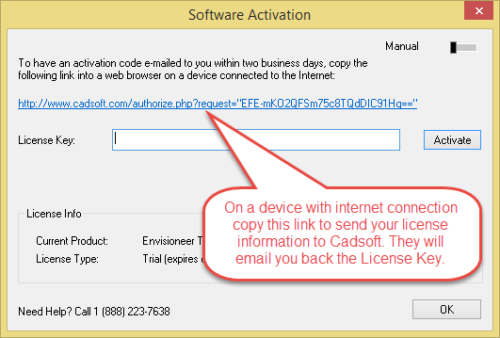
- The Activation system will automatically authorize the software if you have internet connection. In the upper right corner of the dialog box it reports Automatic with a green line if it can detect an internet connection. By typing in your provided Serial Number (See your download instructions email) and clicking Activate you will automatically authorize your software.
- If you can’t obtain internet connection. You can call Cadsoft to obtain the code. You must provide them with the request code as illustrated in the following screen capture.
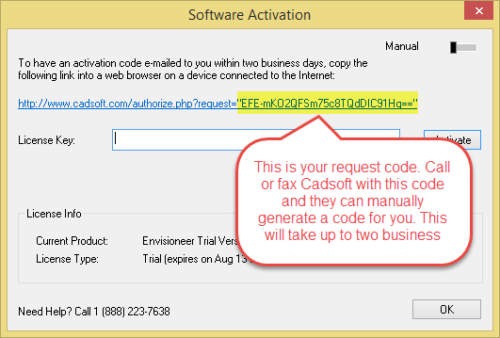
Once you are authorized in any of the 3 methods you will see “Activation Successful” and your purchased product and license type will appear. Click OK to use the software.
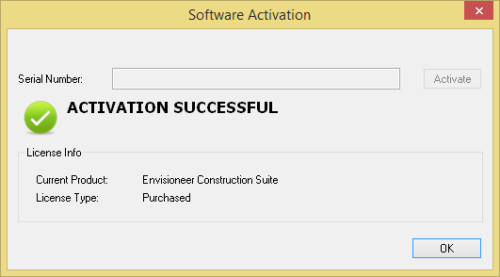
Deactivate Procedure
If you need to deactivate the software on a computer to use it on another device follow the instructions below.
Steps
- In Envisioneer, Select Help>Software Deactivation.
- Click the Deactivate button and then click OK.
- When you exit the software this device will be deactivated and you will be able to activate an alternate device.